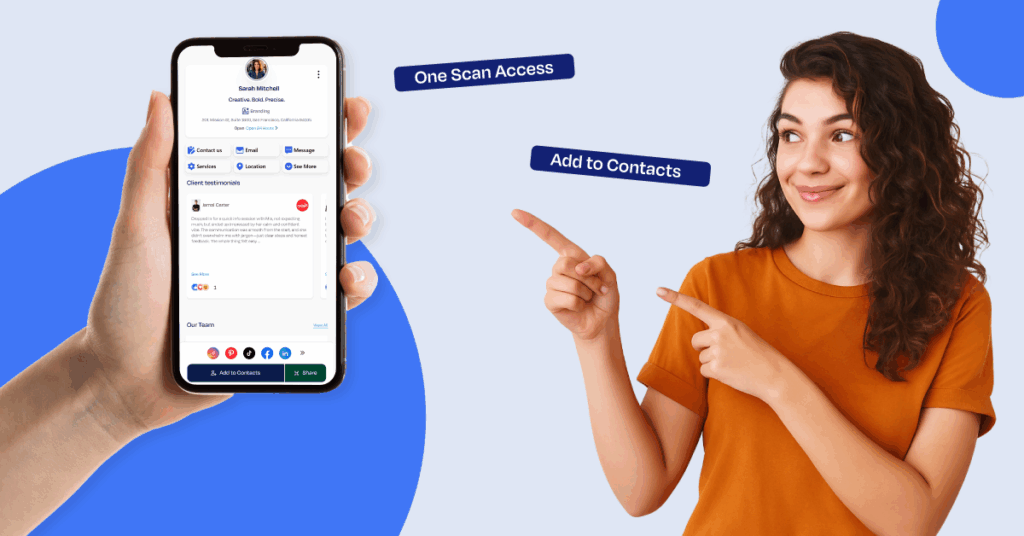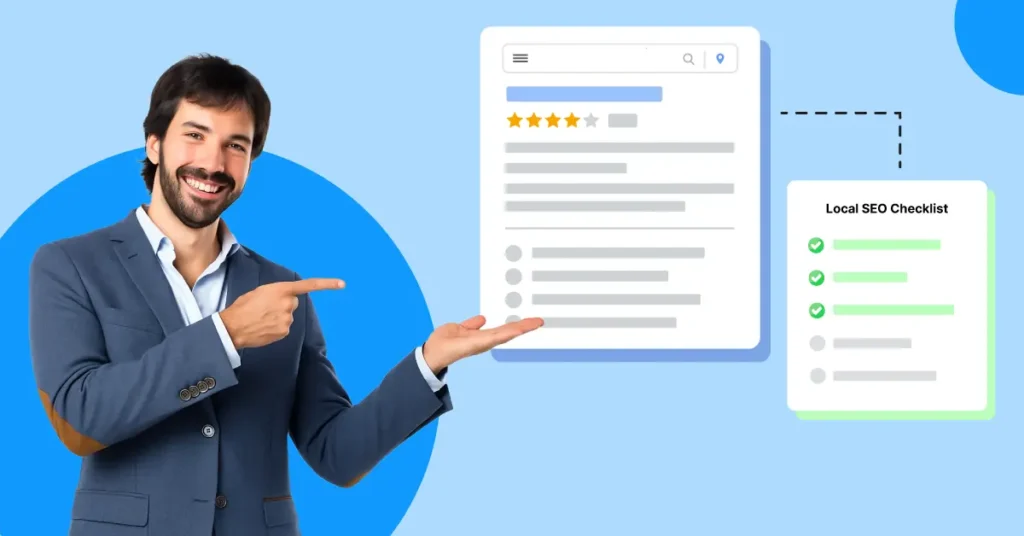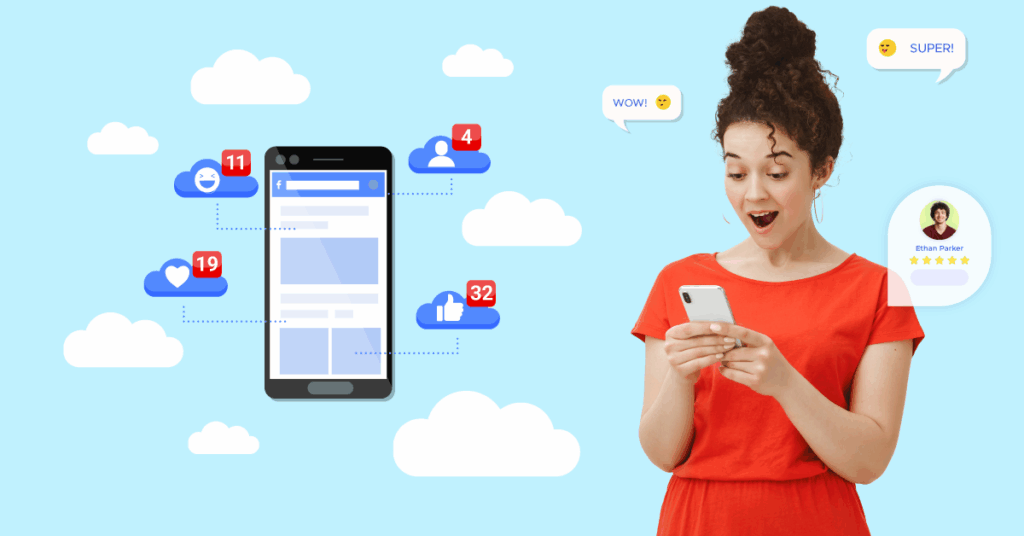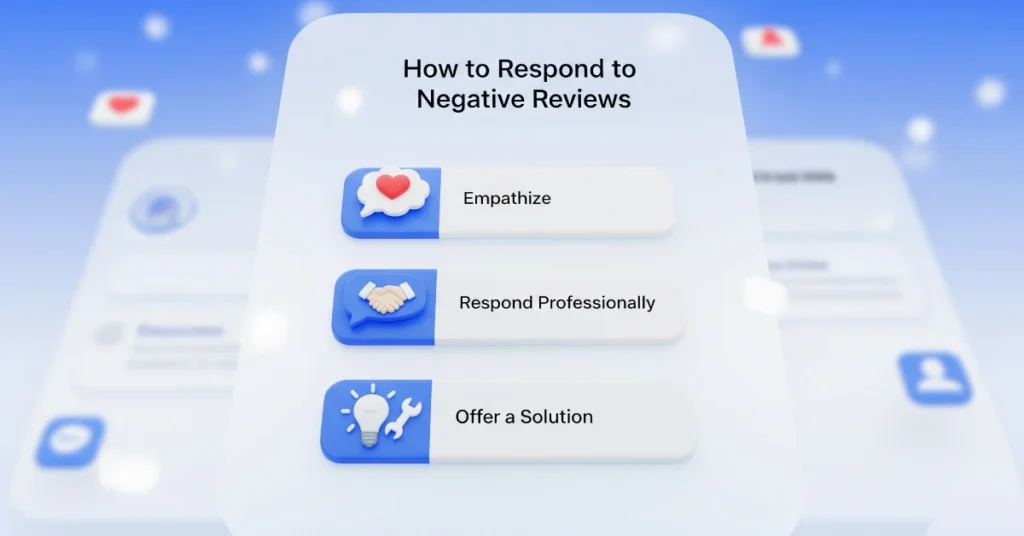Let me be straight with you—paper business cards are still everywhere. Walk into any networking event or small business and you’ll see them being handed out like candy. They’re familiar, quick, and for now, they still rule the game.
But here’s the catch—digital business cards are quietly changing how we connect. They don’t just share your name and number; they can link to reviews, booking pages, maps, promotions, even payment options. No wasted prints, no outdated info, no missed follow-ups.
That’s why I believe their potential is huge. Digital cards are more than just eco-friendly alternatives—they’re smart tools solving real challenges that paper never could. In this post, I’ll show you what they are, how they work, and how you can create one for free today.
What is a Digital Business Card?
A digital business card is simply the modern version of the paper card we’ve all used for decades. The difference? Instead of handing out a little rectangle that gets lost in someone’s wallet, you share a link, QR code, or NFC tap that pulls up all your details instantly on a phone.
Think of it as your business identity in one place—contact info, website, social media, reviews, even booking links. Unlike paper, it’s always updated and can’t run out. One scan or tap, and your customer has everything they need to call you, find you on Google Maps, or even claim an offer you’re running.
In short, it’s a card built for today’s world—fast, simple, and ready to go wherever your business takes you.
How Digital Business Cards Work
Here’s the simple version: instead of handing someone a piece of paper, you give them instant digital access to your business. That might be through a QR code on your counter, an NFC tap with your phone, or even a link in your Instagram bio.
Once they open your card, they can save your contact info, check your reviews, or click straight to book an appointment. No typing, no searching, no “I’ll get back to you later.” It’s instant. And that’s the magic—removing the friction between a curious customer and a paying customer.
Types of Digital Business Cards
Not all digital business cards are created equal. Here are the main types I see out there:
- QR Code Business Cards: You’ve seen these everywhere. Customers scan the code with their phone, and your profile opens up. Affordable, easy, and works on almost every smartphone.
- NFC Business Cards: These are the “tap-to-connect” cards. Just tap on someone’s phone and your info pops up. Great for in-person networking when you want that wow factor.
- App-Based Digital Cards: Platforms like HiHello or Krofile let you create a card inside an app. This version is powerful because it can link reviews, promotions, analytics, and more—not just your phone number.
- Link-in-Bio Style Cards: Perfect for creators and small businesses who rely on Instagram, TikTok, or YouTube. Instead of sending people to multiple links, one profile holds everything in one place.
The key isn’t which type is “best”—it’s which one solves the challenges of your business. If you’re a salon, QR works great. If you’re a realtor at open houses, NFC might impress more. If you’re running promotions online, an app-based card can help you get more reach.
How to Make a Digital Business Card for Free
If you want a stunning business card that not only shares your contact info but also helps you generate leads, collect reviews, showcase promotions, and is fully customizable—you can do it all with Krofile.
And the best part? You can set it up for free in just a few minutes.
Step 1: Setting Up Your Krofile Account
Go to Krofile and click on “Start Free Today”. Pick your profile type (business or professional).
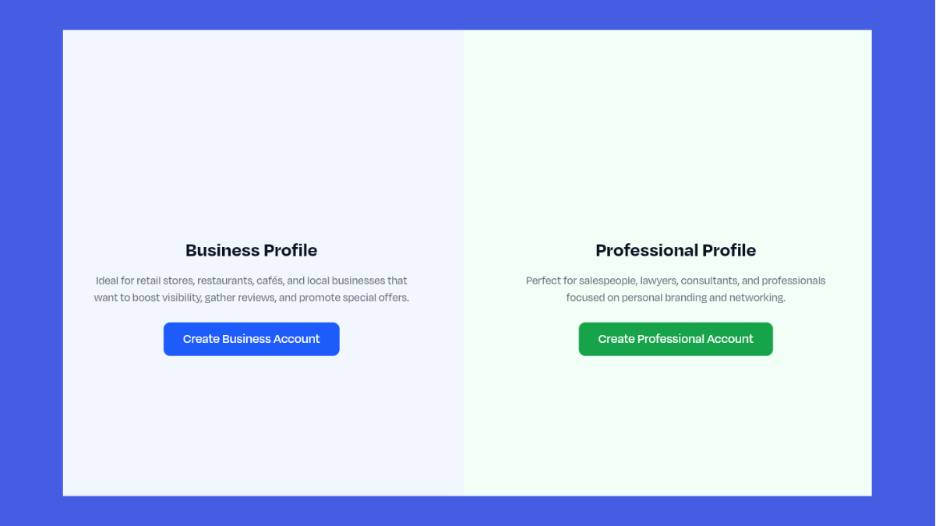
When you land on the sign-up page, the interface asks you to pick one. Here’s how it breaks down:
- Business Account → Best if you’re running a café, salon, fitness studio, plumbing service, agency, or any local business where customers interact with a brand. You’ll need to fill out:
- Business name
- Business type/industry
- Full name (yours, or owner/manager)
- Account email (where you’ll receive updates and manage your dashboard)
- Professional Account → Best if you’re a realtor, freelancer, consultant, coach, or individual who mainly represents yourself rather than a company. Here you only need:
- Full name
- Account email
Select your account type, fill the basic details, and create your profile.
Note: For this blog purpose, we’re using “professional account”.
Step 2: Add Your Basics
Once your account is created, you need to add your personal details. For instance, your ‘name’, ‘username’, ‘industry’, and more. Add all these along with your profile picture and click “Next”.
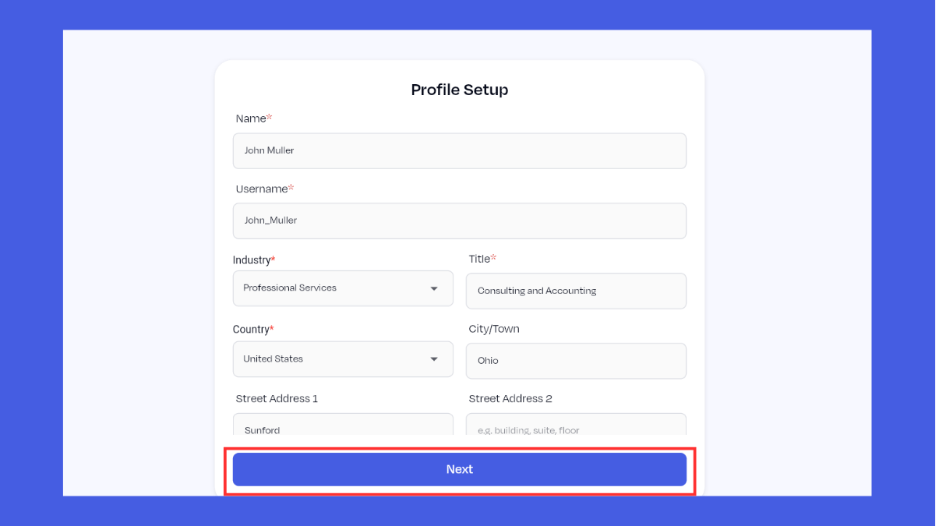
Step 3: Customize Your Business Card
Now that your profile is created, it’s time to make it feel alive. This is where Krofile gives you full control—your dashboard is like the design studio for your digital card.
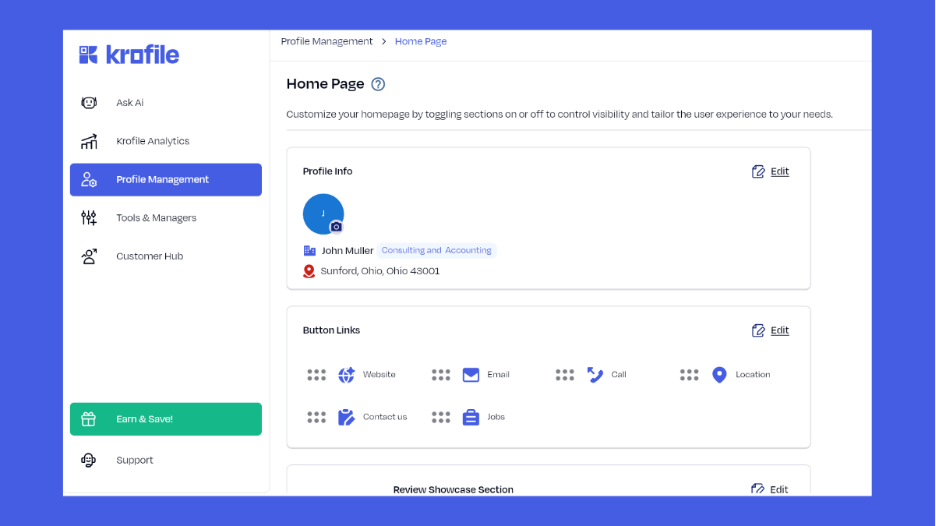
- Profile Info: Upload a logo or profile photo, add your business category, and update your address so people know exactly who you are and where to find you.
- Button Links: These are your “action shortcuts.” Add the essentials—website, email, call, location, contact form, or even job openings. Pro tip: Keep the top row focused on what customers click most (for a salon that’s “Call” or “Book Now,” for a café that’s “Menu” or “Location”).
- Sections: Toggle on what matters most for your business:
- Review Showcase – Highlight your best Google or Yelp reviews so customers trust you instantly.
- Team Section – Introduce staff or partners (great for local businesses where relationships matter).
- Lead Magnets – Offer freebies or downloads to capture interest.

The preview on the right side of your screen shows how it looks on mobile. Adjust until it feels simple, clean, and action-packed.
Step 4: Make It Tap-Friendly
Now let’s make sure your card actually sticks with people.
- Turn on “Save to Contacts.” With one tap, you’re in their phone forever.
- Enable “Save as App.” This drops your card right onto their home screen like a shortcut.
Why this matters: No more “lost card” excuses. You don’t get tossed in a drawer or washed with someone’s jeans. You stay where it counts—on their phone.
Step 5: Add Review Links
Here’s where you build trust instantly. Add your Google, Yelp, and Facebook review links so customers can leave feedback in seconds.
Step 6: Plug In Bookings
Next, give people a way to lock in time with you—without back-and-forth messages.
- Drop in your Calendly, Cal.com, or any scheduling link.
- Label it clearly: “Book a Consult,” “Schedule a Cut,” or “Reserve a Table.”
One of my salon clients cut no-shows by half just by making the booking button one tap away.
Step 7: Switch On Inquiries
Turn on Customer Inquiries so questions land in one central inbox.
- Add quick-reply templates for FAQs like pricing, hours, or availability.
- This way, you reply fast and turn curiosity into paying customers.
Think of it as your safety net—you’ll never miss another “Are you open today?” message.
Step 8: Create a Promo (Optional, but Powerful)
Want to give people a reason to act now? Fire up the Promotion Manager.
- Run a simple giveaway: “Free Latte Friday—scan to enter.”
- Offer a coupon: “10% off your first visit.”
- Or try a spin-to-win wheel for fun foot traffic.
Why this works: promos tap into urgency. They push people from “maybe later” to “let’s do it now.”
Step 9: Set Up Payments (If You Accept Quick Pay)
If instant payments make sense for your business, add them here.
- Use the Unified Digital Wallet to link PayPal, Square, or Venmo.
- Generate a payment QR for invoices, counters, or receipts.
Example: A plumber hands over an invoice → customer scans the QR → bill paid in seconds.
Step 10: Generate Your QR Code
This step is where digital meets real life.
- Use the QR Code Manager to create your profile QR.
- Print and place it where people act: menus, tables, flyers, doors, invoices.
Example: Cafés put it on tables for reviews. Contractors add it to service vans. Every scan is a chance to connect.
Step 11: Add Hiring (When You’re Growing)
Ready to expand your team? Post job openings with the Hire Tool.
- Let fans and loyal customers apply directly from your profile.
- Perfect for salons, cafés, or retail shops where your best hires are often your biggest supporters.
Step 12: Announce It
Use the Announcement Manager for quick updates:
- “Now booking online.”
- “We’re hiring baristas.”
- “Limited-time coupon ends Friday.”
Pin what matters most today so customers see it first thing.
Step 13: Check Analytics
Finally, measure what works. Open Profile Analytics and track:
- Visits, clicks, and where people came from.
- Which button they tapped first.
👉 My advice: Double down on winners, cut the noise. If “Book Now” gets clicks, move it higher. If no one taps your Facebook link—hide it.
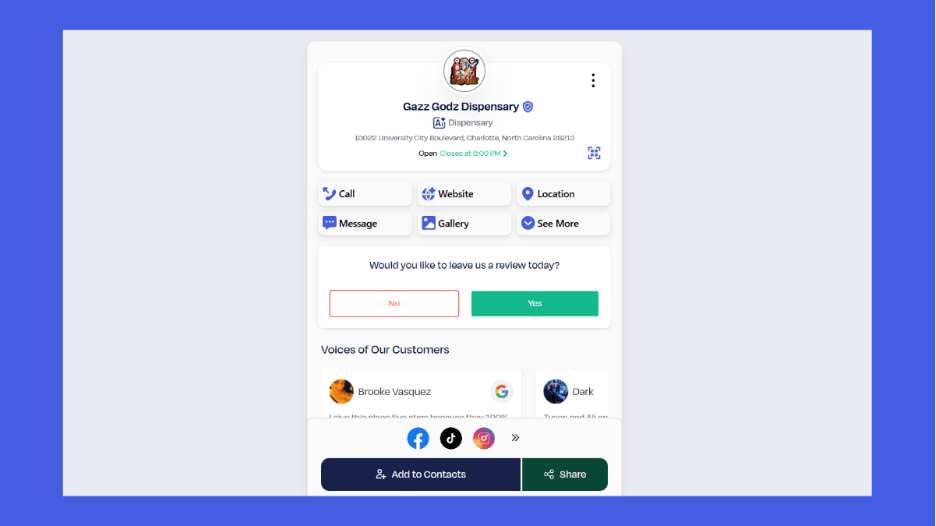
This is how your digital business card stops being just a profile and becomes a growth engine.
Why Your Business Needs a Digital Business Card
Let’s be real: paper business cards still get passed around every day. But if you’ve ever found a stack of them sitting untouched in a drawer—or worse, crumpled at the bottom of a bag—you know their limits. Digital business cards fix those problems and open up possibilities that paper could never touch.
Here’s a side-by-side look:
| Paper Business Cards | Digital Business Cards |
| Static — once printed, they can’t be updated. | Always up to date — edit anytime and changes go live instantly. |
| Easy to lose or throw away (88% get tossed within a week). | Stay saved in a phone as a contact or shortcut app. |
| Printing = recurring cost, and reprints if details change. | One-time setup, zero reprint costs. |
| Limited to name and contact details. | Rich features: links, reviews, booking, promotions, payments. |
| No tracking — you never know if someone used it. | Built-in analytics — see visits, clicks, and top actions. |
| Eco impact: paper waste, ink, and logistics. | Eco-friendly, contactless, and sharable in seconds. |
Once, one of my realtor clients used to hand out 200 paper cards at open houses. At best, she’d get two or three follow-ups—most cards ended up forgotten or tossed. After switching to a digital business card, she simply asked visitors to tap their phone or scan her QR.
Not only did they save her contact instantly, but they also saw her Google reviews and booked shows right there on the spot.
That’s the difference: paper cards disappear. Digital cards get you more conversions.