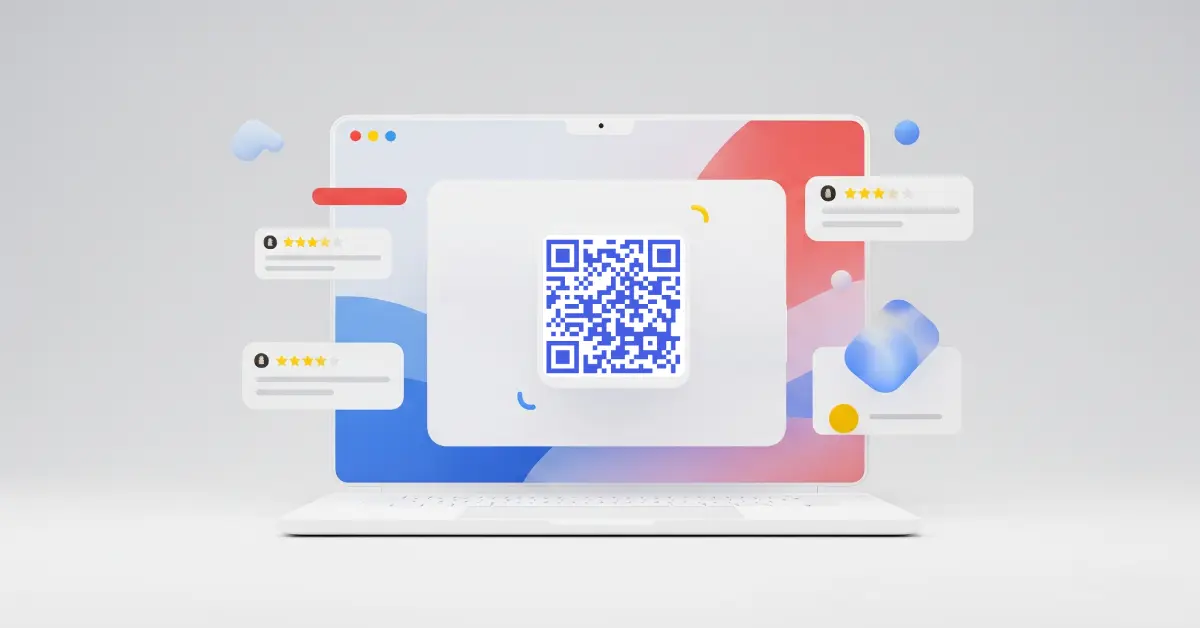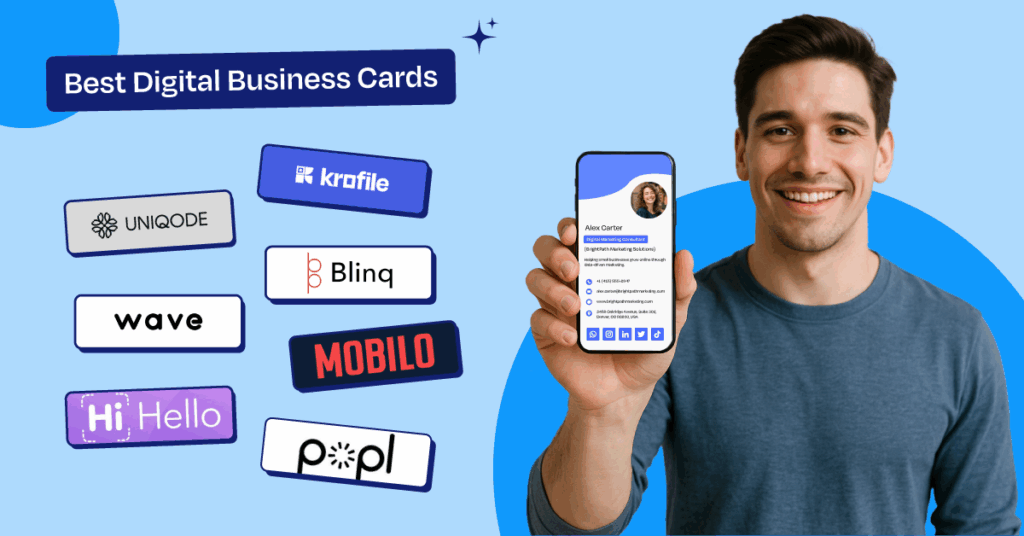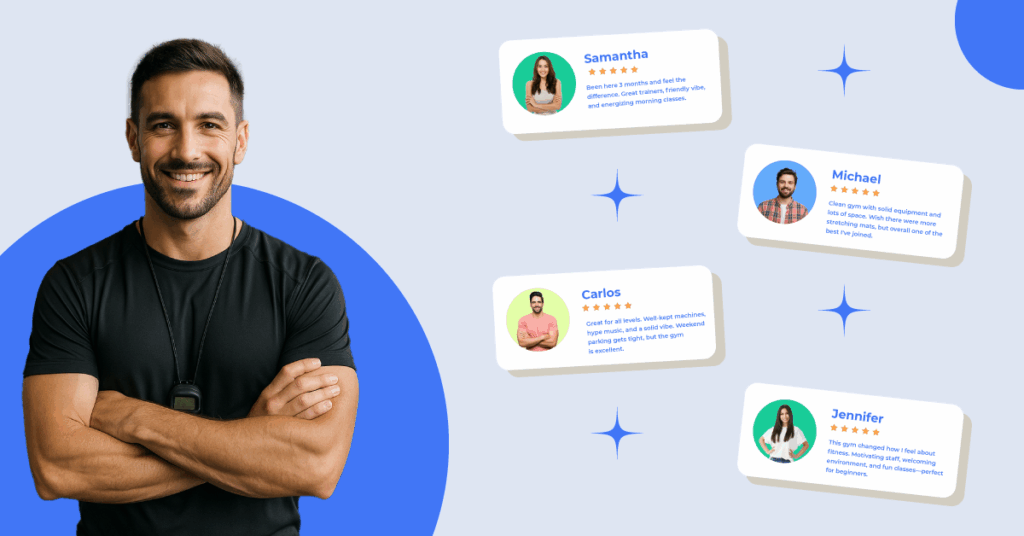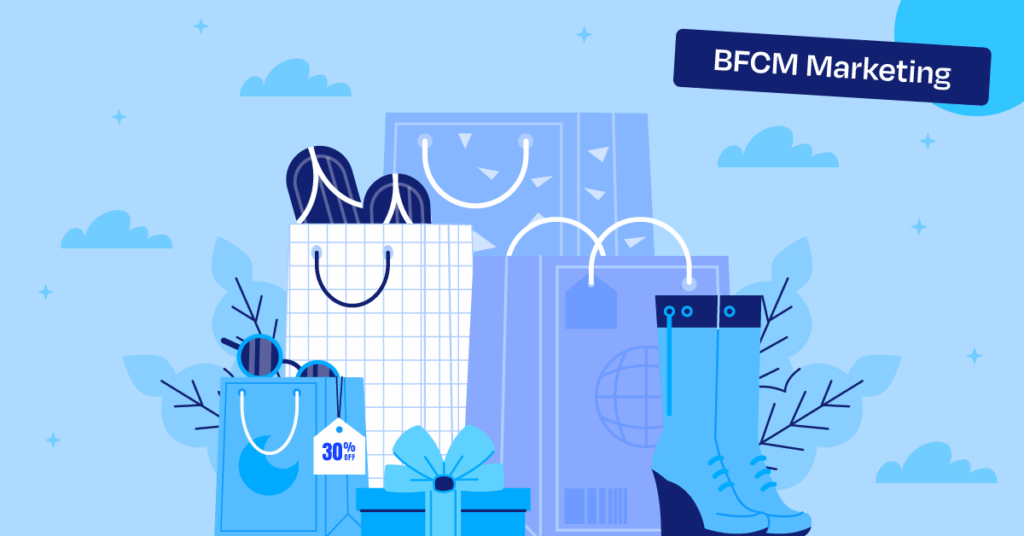If you’ve ever wondered how to make a QR code for Google reviews, you’re not alone. Over the years, I’ve worked with dozens of small business owners who struggle to get consistent customer reviews, even when people love their service. The problem isn’t quality, it’s convenience.
Most customers won’t hunt for your Google review page after they leave. But if you hand them a simple QR code they can scan in seconds, you remove that barrier and make it effortless to leave feedback.
In this guide, I’ll show you how I create review QR codes for clients, why they work so well for local SEO, and where to place them to get more reviews every day.
What is a Google Review Code?
A Google review code is simply a QR code that links directly to your Google Business Profile’s review page. When someone scans it with their phone, they’re taken straight to the screen where they can leave a review — no searching, no typing, no extra steps.
I often explain it to clients like this: imagine handing someone a shortcut instead of giving them driving directions. That’s exactly what this code does for your reviews.
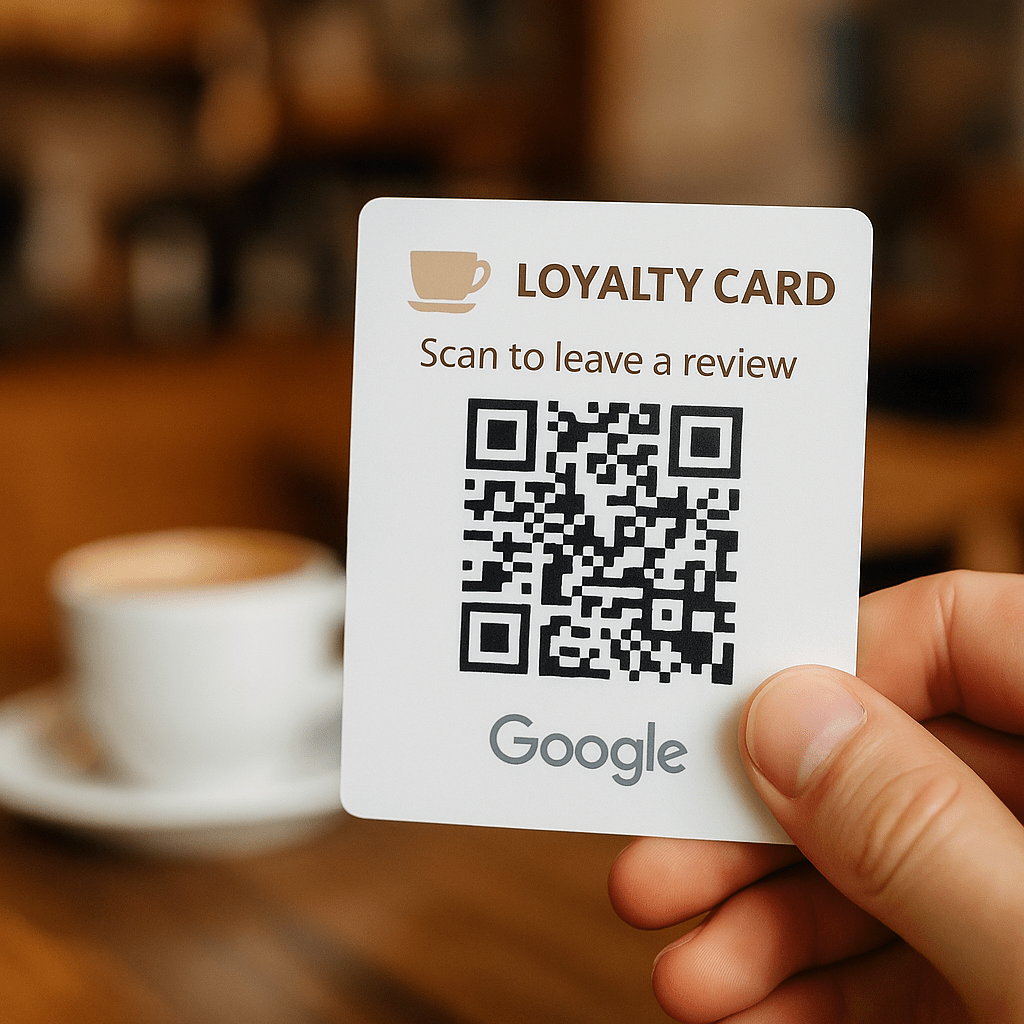
For example, a local coffee shop I worked with printed their review QR code on loyalty cards. Regular customers scanned it while sipping their coffee, and within a month, their Google rating jumped from 3.8 to 4.5 stars — all because leaving a review became effortless.
How to Create a QR Code for Review in 5 Steps
When I walk local business owners through how to make a QR code for Google reviews, I focus on what’s easiest and fastest to implement.
Right now, there are two main ways: using Google’s free built-in option or generating a QR code through Krofile, which also lets you track scans and connect multiple review links.
Step 1: Get Your Google Review Link
- Sign into your Google Business Profile.
- Search for your business on Google and click “Ask for reviews.”
- Copy the link provided — this sends customers directly to your review page.
Step 2: Create the QR Code Using Google’s Built-In Tool
Google now provides a free built-in way to generate a QR code for your review link. Here’s how:
- After copying your review link, stay logged into your Google Business Profile.
- Search your business name on Google to open the management panel.
- Click on “Ask for reviews.”
- You’ll see a QR code icon — click it to generate your code.
- Right-click the code and choose “Save image as” to download it.
- Use this QR code on your printed materials (menus, receipts, packaging) to collect reviews.
If you face any challenges, watch this video to create your QR code.
Step 3: Generate the QR Code with Krofile
I personally use Krofile to generate and manage QR codes for all my clients. It gives you the freedom to manage and track everything from one dashboard. Here’s how I do it for clients:
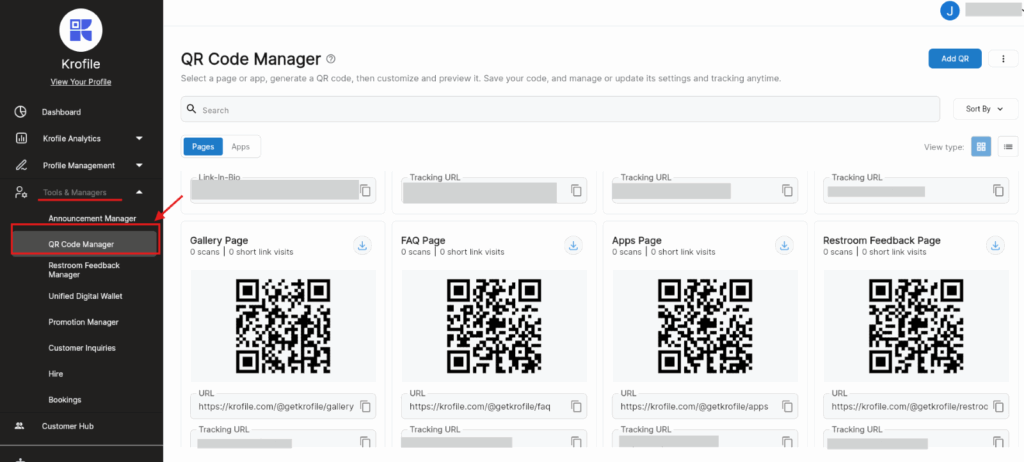
- Log into Krofile and go to Tools & Managers → QR Code Manager.
- Click “Add QR.”
- If you have a Krofile profile, select the page you want to link (like your review page).
- If not, just add a name and paste the review URL directly.
- Click Create QR and download it for use on menus, receipts, or business cards.
Step 4: Add a Clear Call-to-Action
Don’t just show a code — tell people what to do. Simple phrases like “Scan to leave a review” or “Share your feedback here” make a big difference.
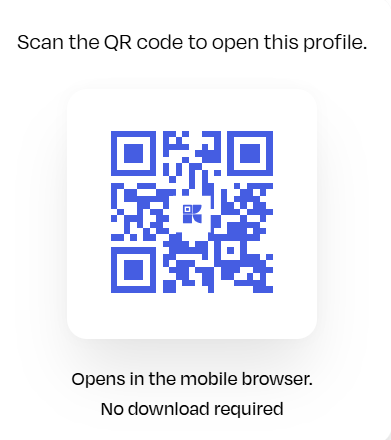
Step 5: Test and Place for Maximum Visibility
Scan your code before printing. Then place it where customers naturally interact: checkout counters, takeout packaging, thank‑you notes, or loyalty cards.
The goal is to make leaving a review part of their normal experience.
Benefits of Google Review QR Codes for Your Business
Over the years, I’ve seen small businesses transform their online reputation just by making it easier for customers to leave reviews.
A Google review QR code does exactly that — it simplifies the process and gets you more feedback without awkward follow‑ups or reminders. Here are the biggest benefits I’ve noticed:
1. More Reviews in Less Time
Customers are far more likely to review your business if it takes them seconds instead of minutes. By letting them scan the QR code right at your counter or on product packaging, you remove friction and dramatically increase review volume.
2. Better Local SEO Rankings
Google rewards businesses with frequent, high‑quality reviews. I’ve helped cafes and dental clinics jump into the Local 3‑Pack on Google Maps simply by boosting their review count. A QR code makes that review collection effortless and ongoing.
3. Stronger Customer Trust
Positive reviews act like digital word‑of‑mouth. When new customers see recent feedback on your Google Business Profile, it reassures them you’re active and reliable — a big deal for walk‑in traffic and first‑time buyers.
4. Low‑Cost, High Impact
Unlike ads or paid review platforms, creating a QR code is free or very affordable. Even with tools like Krofile, which adds tracking and multi‑link options, the return on investment is huge compared to traditional marketing.
5. Fits Everywhere
I’ve seen businesses print review QR codes on menus, loyalty cards, takeout bags, and even receipts. It becomes part of the customer journey without adding extra steps for your staff.
5 Ways You Can Market QR Code for Google Reviews
Creating a QR code is just the first step. The real impact comes from how you market it, where you place it, how you frame it, and how you remind customers to scan it.
Over the years, I’ve tested different approaches with local businesses, and these are the five most effective ways to get results:
1. Print It Where Customers Already Look
One of the easiest wins is adding your review QR code to printed materials customers handle every day:
- Receipts: Restaurants and cafés I’ve worked with include a small “Scan to review us” box at the bottom of every bill. Customers scan while waiting for change or their card to process.
- Menus or Flyers: Perfect for dine-in spots or takeout counters. It catches the eye during downtime.
- Loyalty Cards: A coffee shop client printed their QR on punch cards — every time someone redeemed a free drink, they were reminded to leave feedback.
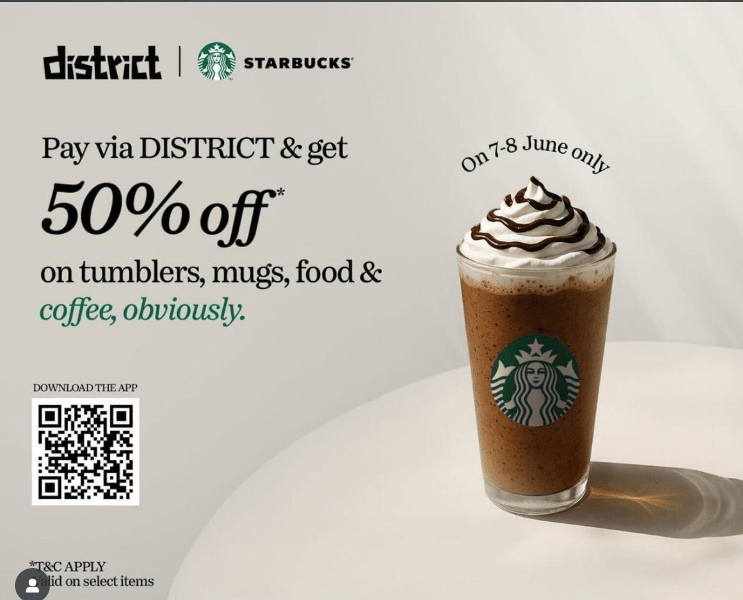
For example, Starbucks uses QR codes on their menus, flyers, social media posts, and more to add convenience for their customers.
Tip: Position it near your logo so it looks intentional, not like an afterthought.
2. Make It Part of Your Product Packaging
For businesses that sell physical products — bakeries, boutiques, or even auto parts — the packaging is prime real estate:
- A sticker on a bakery box saying “Loved it? Scan to review us!” makes it easy for people to share feedback while enjoying your product.
- A tag on retail packaging or even a thank‑you insert inside shipping boxes works well for e‑commerce brands too.
This approach turns every product you send out into a silent review request.
3. Place It at Key Customer Touchpoints
Your physical location is full of moments where people wait: checkout counters, waiting rooms, service desks. Those moments are perfect for engagement:
- A QR sign at the counter of a dental clinic I worked with drove 70% of their new reviews in just three months.
- Spas and salons see great results by placing small table‑top stands at checkout, so clients can scan as they schedule their next appointment.
Pro tip: Add a polite nudge from staff — “If you enjoyed today’s visit, feel free to scan this and leave us a quick review.”
4. Add It to Your Digital Communications
QR codes aren’t just for print. Include them in places customers already interact with you online:
- Email Signatures: A small banner saying “Share your experience – Scan here” works surprisingly well.
- Social Media Posts: Share your QR as a story highlight or occasional post with a thank‑you message.
- Follow‑Up Emails or Texts: A quick “Thanks for visiting! Here’s where to leave a review” message with the QR attached works wonders for service businesses.
5. Use It at Events or Pop‑Ups
If you attend trade shows, markets, or community events, a review QR code can capture feedback in the moment:
- I’ve seen food trucks display large QR codes on their window so customers can scan while waiting in line.
- At local fairs, a simple “Review us and get a coupon” sign boosted one client’s review count by 30% over a single weekend.
The key is to make scanning feel rewarding — pair it with a smile, a thank you, or a small perk.
Wherever your customers are already looking — receipts, packaging, counters, emails, or events — is where your review QR code belongs. The less effort it takes, the more reviews you’ll collect.
The beauty of this approach is that it works for any business size — from local cafés to national chains.
If you want something that goes beyond a basic black-and-white QR code, Krofile makes it easy to create review links you can track, combine with other platforms, and share across all your customer touchpoints without extra tech headaches.
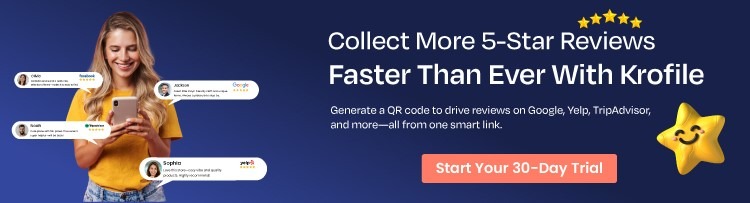
It’s the same tool I recommend when businesses are serious about growing their online reputation and local SEO visibility.